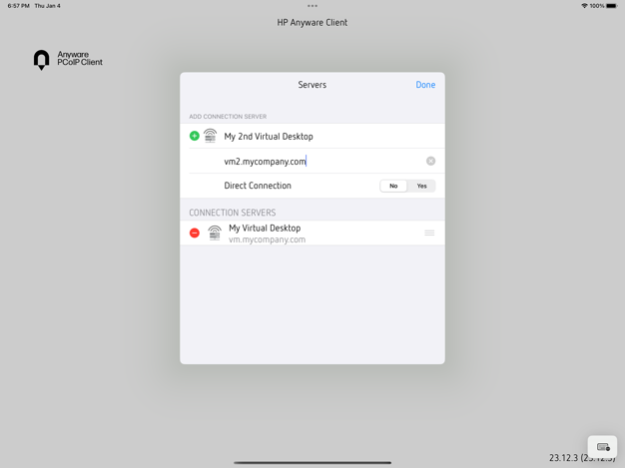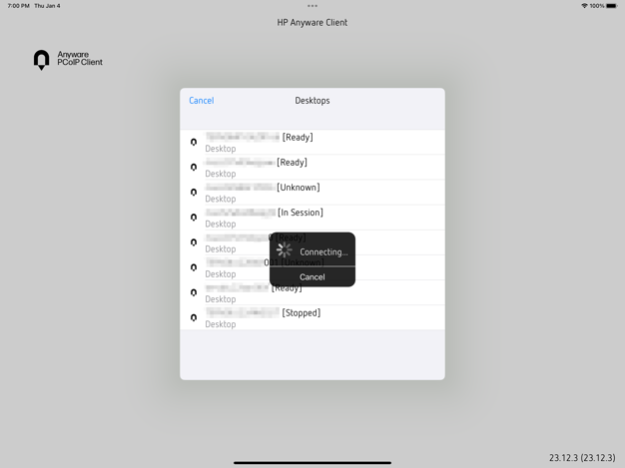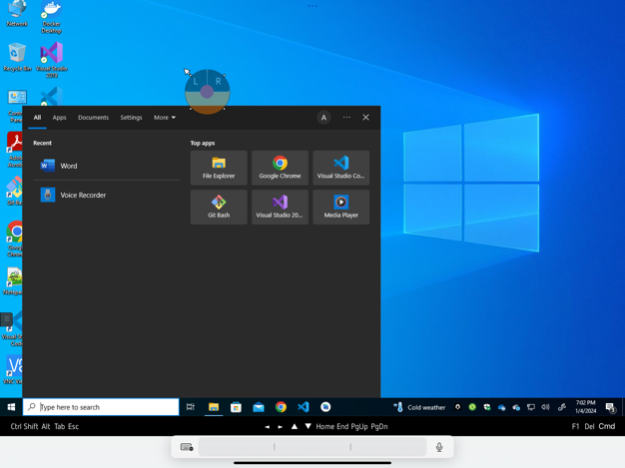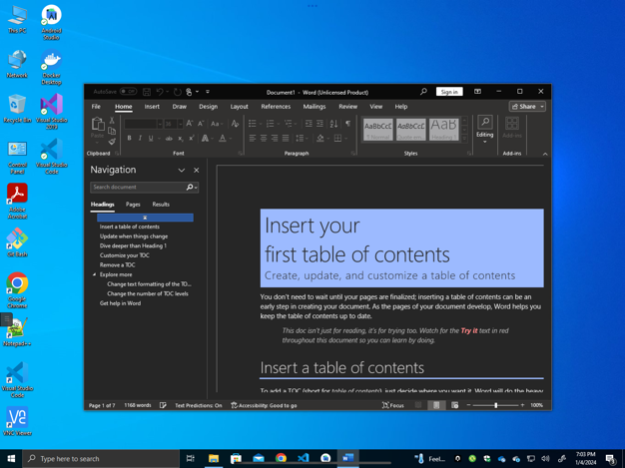HP Anyware Mobile Client 24.03.0
Free Version
Publisher Description
Use HP Anyware Client for iOS Tablets to connect to your remote virtual desktop or workstation powered by Anyware Software and the Teradici Remote Workstation Card.
Compatibility and Requirements:
- Requires iOS 15 and iPad Air 2 (or later)
- Host card connectivity requires Teradici Remote Workstation Card Firmware 24.03 or later
- Software agent connectivity requires version 24.03 or later of HP Anyware Software
PCoIP Community Forum
Share experiences with other IT professionals deploying PCoIP solutions, learn how they resolved issues, find answers to common questions, and engage in peer group discussions on various topics. Check out http://communities.teradici.com
HP Anyware Support Site*
Access to firmware/software updates and downloads, documentation, knowledge base, and more. Visit http://help.teradici.com/s/
*A free support account is required for access.
Mar 28, 2024
Version 24.03.0
* Fixes issue with audio input
* Increase target platform to iOS 17
* Adds “Push notification” to multi-factor authentication
* Improves settings UI
* Fixes other minor bugs
About HP Anyware Mobile Client
HP Anyware Mobile Client is a free app for iOS published in the Office Suites & Tools list of apps, part of Business.
The company that develops HP Anyware Mobile Client is TERADICI CO. The latest version released by its developer is 24.03.0.
To install HP Anyware Mobile Client on your iOS device, just click the green Continue To App button above to start the installation process. The app is listed on our website since 2024-03-28 and was downloaded 6 times. We have already checked if the download link is safe, however for your own protection we recommend that you scan the downloaded app with your antivirus. Your antivirus may detect the HP Anyware Mobile Client as malware if the download link is broken.
How to install HP Anyware Mobile Client on your iOS device:
- Click on the Continue To App button on our website. This will redirect you to the App Store.
- Once the HP Anyware Mobile Client is shown in the iTunes listing of your iOS device, you can start its download and installation. Tap on the GET button to the right of the app to start downloading it.
- If you are not logged-in the iOS appstore app, you'll be prompted for your your Apple ID and/or password.
- After HP Anyware Mobile Client is downloaded, you'll see an INSTALL button to the right. Tap on it to start the actual installation of the iOS app.
- Once installation is finished you can tap on the OPEN button to start it. Its icon will also be added to your device home screen.